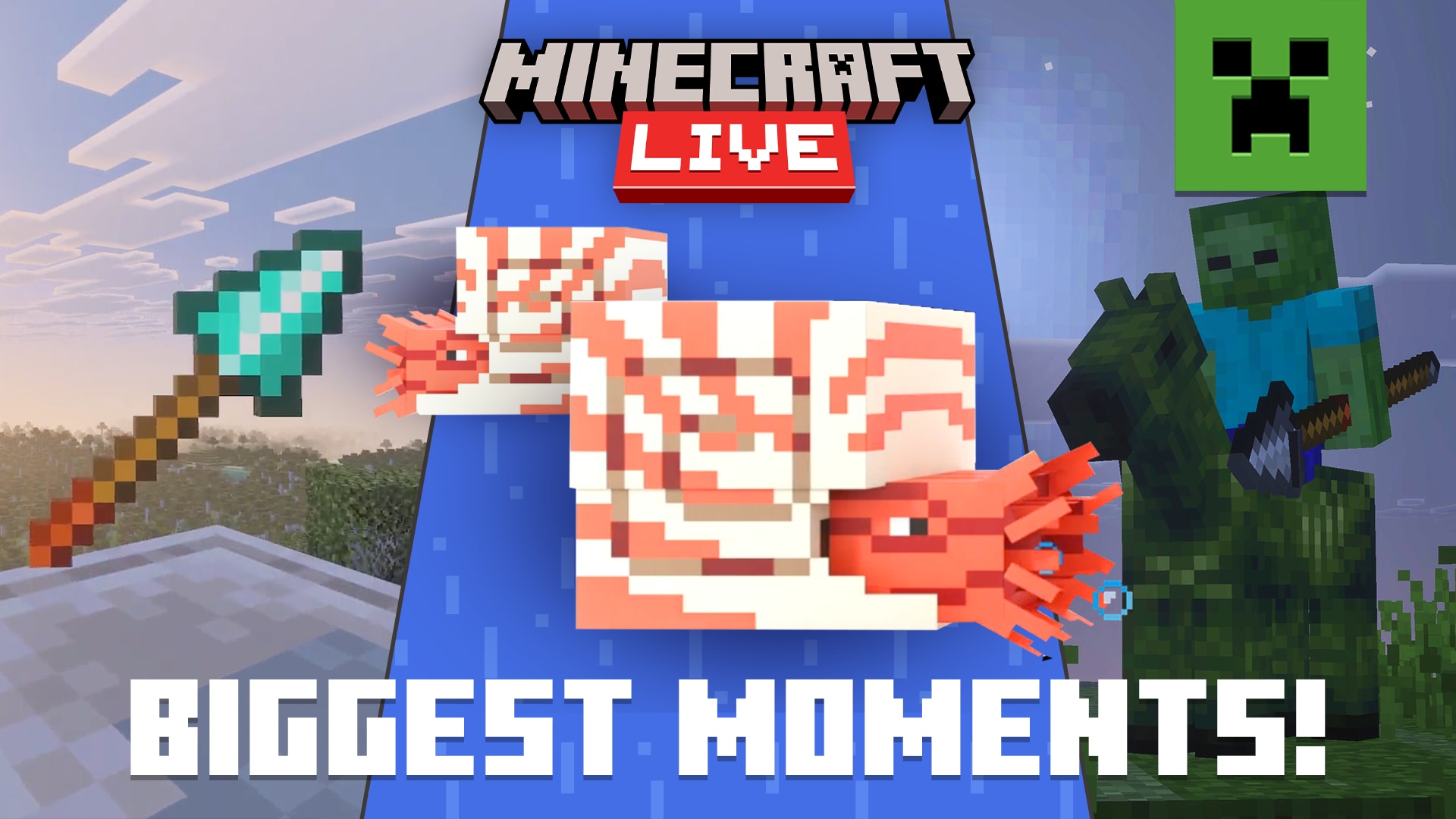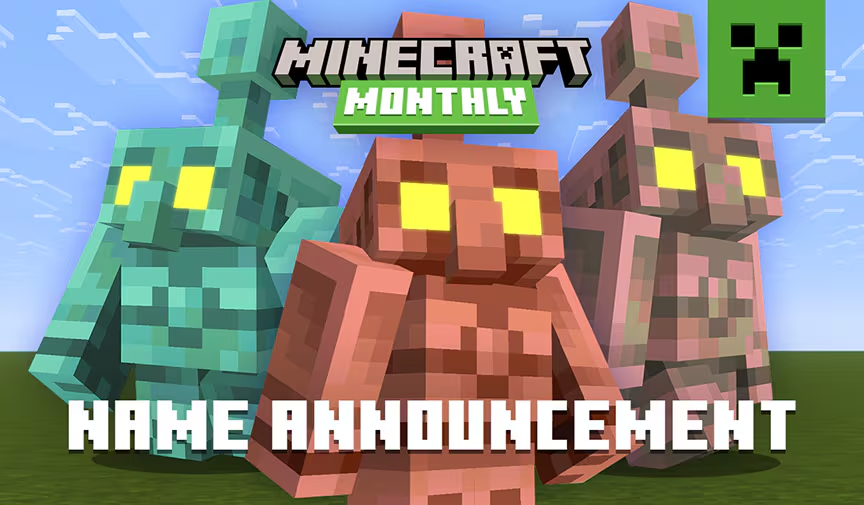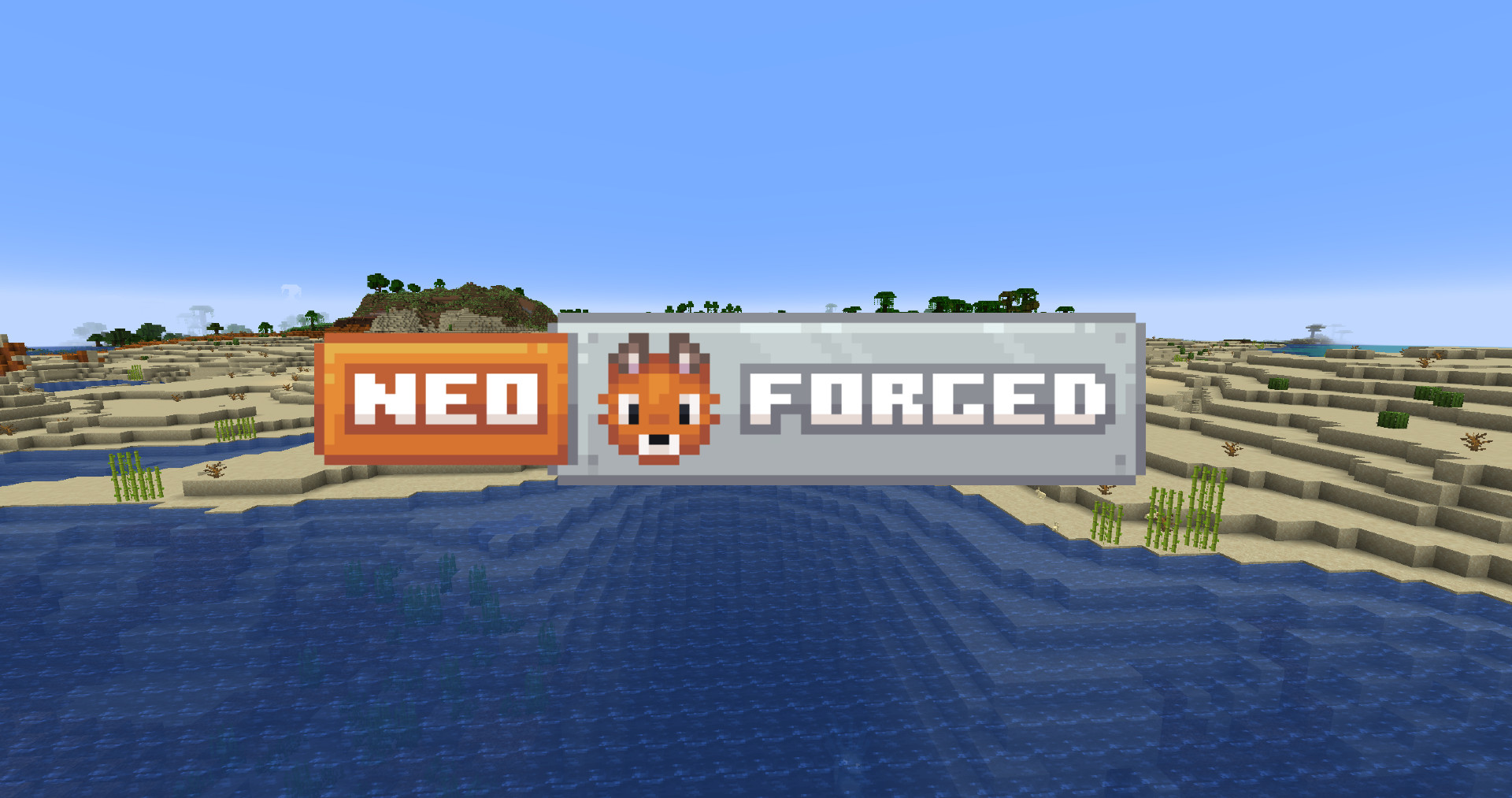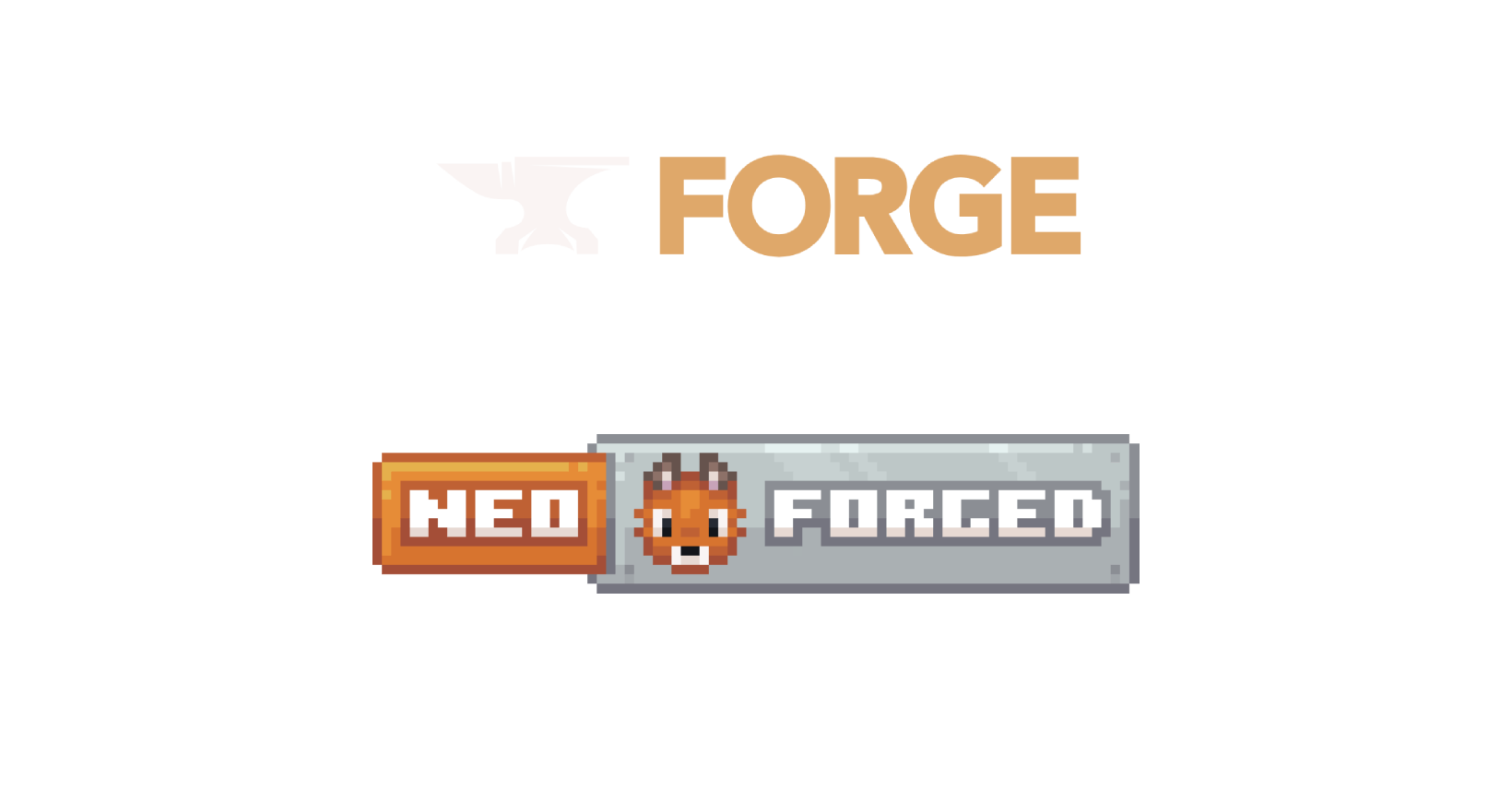Minecraft modpacks can dramatically change gameplay experience by introducing new features, mechanics, and challenges. Whether you’re looking to dive into a magic-themed world, make the game more difficult, or anything else that suits your needs, CurseForge offers an extensive library of modpacks to suit any playstyle. In this guide, we’ll walk you through the step-by-step process of installing a modpack from curseforge onto your server, ensuring a seamless setup so you can start playing with your friends. This guide will be specific to the Curseforge platform. Let’s get started:
1. Locate desired Minecraft modpack
First, head on over to Curseforge and navigate to their “Modpacks” category (located here). There are many options here, but you probably already have one in mind. You can also check out our list of the best Minecraft forge modpacks here.
2. Download the Modpack’s server pack
On the curseforge application, and when you are on the desired minecraft modpack you want, such as Better MC, next to the orange “Install” button is the download server pack button. Click this and a zip file will start downloading in your web browser.

3. Open modpack zip file
To extract files from a ZIP archive, locate the ZIP file on your device and right-click the file and select “Extract All” or a similar option, depending on your operating system. Open the extracted directory/files. Though there may be other files/folders in the server pack, we are only focused on two things here: the mods and config folders.

These folders contain all we need to install a modpack for a Minecraft server. Keep this window open for now.
4. Connect to your server directory and transfer files
This step can be dependent on your server hosting service, but for Campfire Hosting you can simply follow our guide located here. Once you are connected to your server’s directory, the next step is simple: just drag and drop the config and mods folder into the root of the directory. This will start transfering the files onto your server.

Wait for it to finish uploading, and then you’re done! You can now start your server and begin playing modded Minecraft. If you encounter any problems with the server starting after this, a good tool is the mclo.gs website. This can sometimes identify errors that are preventing your server from starting successfully. On Campfire Hosting, you can press the “upload to mclo.gs” button to easily send it over. If you are having problems at this step, feel free to reach out to support on the Campfire Hosting discord.


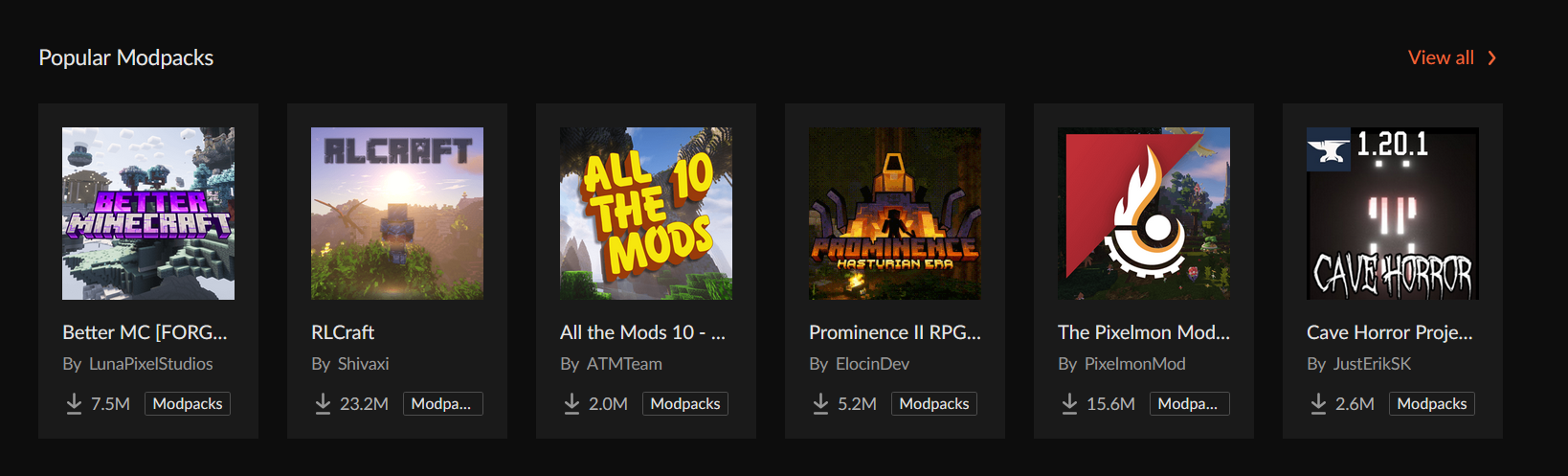
![5 New NeoForge Modpacks for your next Minecraft session [Vanilla+]](https://blog.campfirehosting.com/wp-content/uploads/2025/11/hbjCwjR.jpeg)