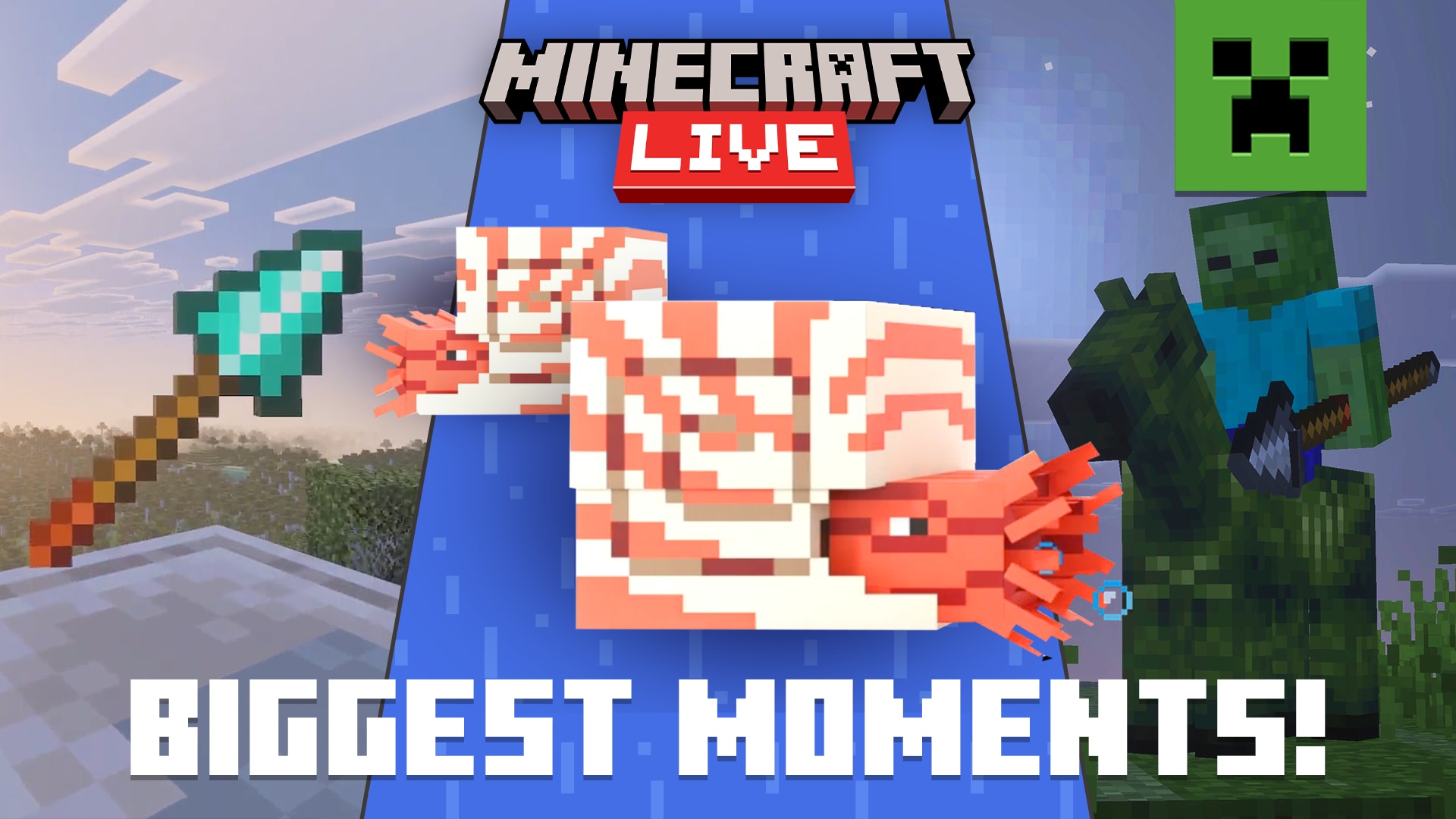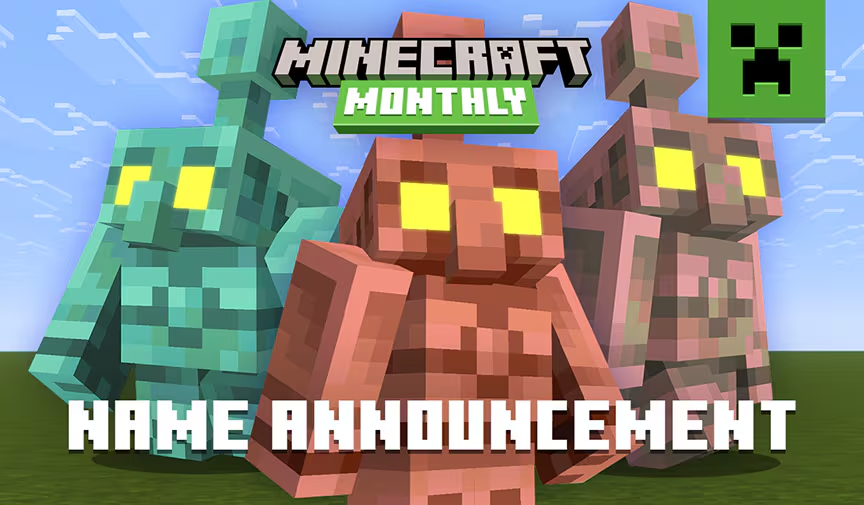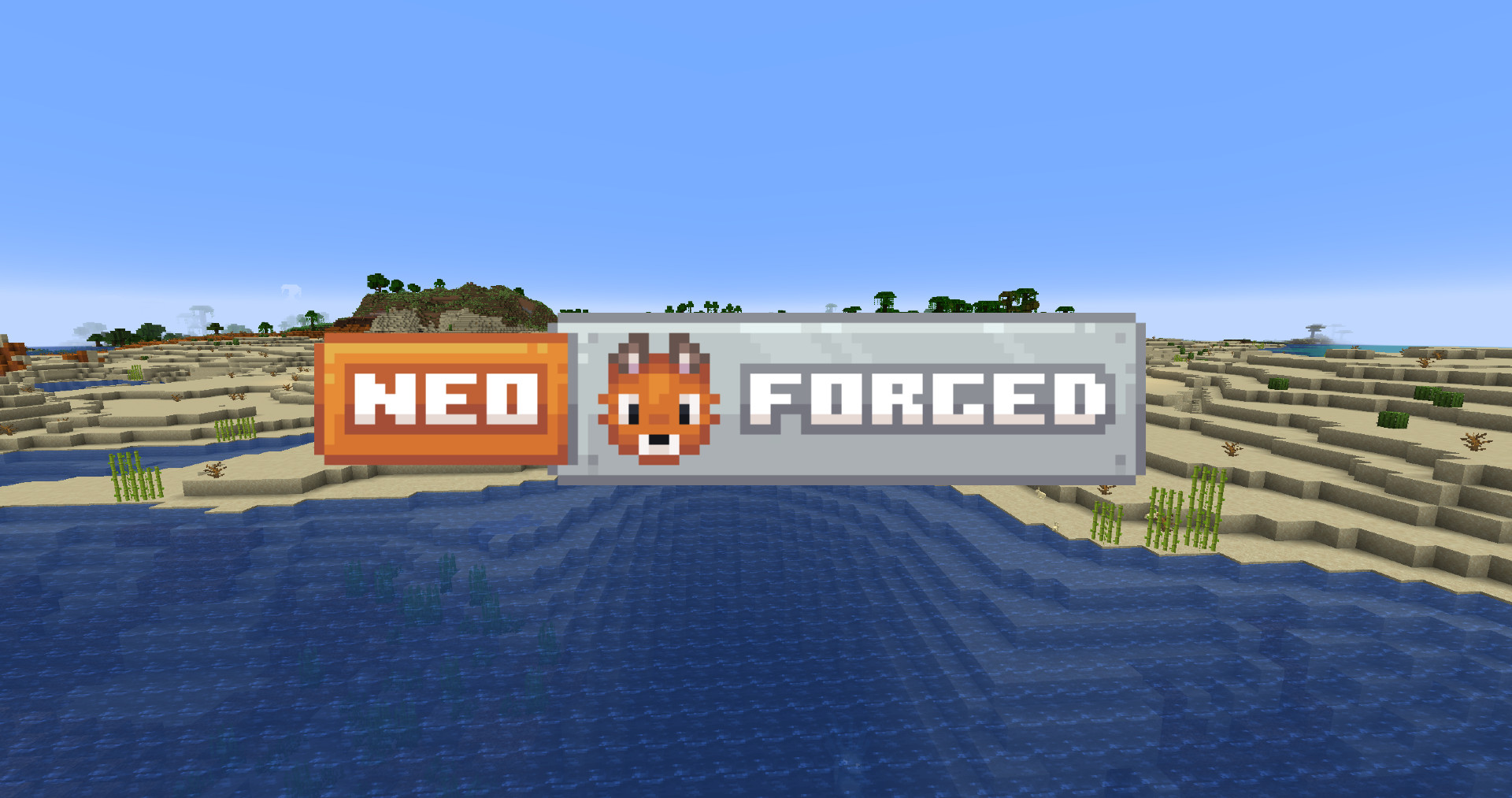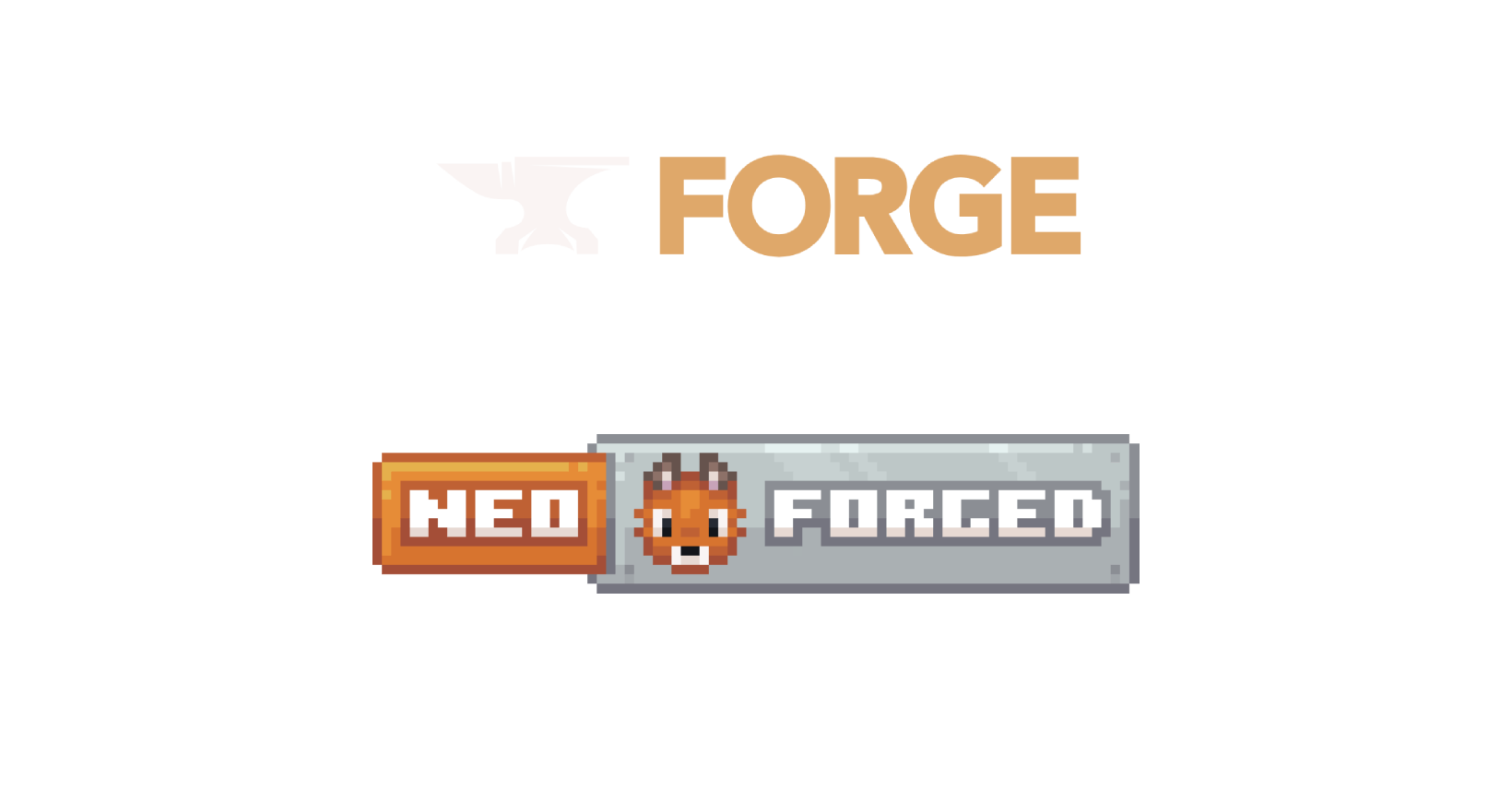Backing up your Minecraft world can be important if you want to protect against data loss due to crashes, corruption, or other unforeseen issues. This guide will cover the importance of backups and methods for creating them.
Unexpected server crashes, hardware failures, and software bugs can lead to data corruption or loss. Regular backups ensure that you can restore your world to a previous state. In multiplayer environments, backups can also save your world from malicious actions by griefers who may destroy parts of your world. Updating mods or adding new ones can also sometimes cause compatibility issues or corrupt your world. Backups allow you to revert to a stable version if something goes wrong.
Manual Backups
Manual backups are simple and easy to do. Simply connect to your server’s FTP or use the file manager to do the following:
- Copy the entire world folder to another location on your computer or an external drive
- Rename the copied folder to include the backup date for easy identification
- You can also use cloud storage services like Google Drive, Dropbox, or OneDrive to store your backup copies
- To restore from a backup, simply delete the “world” folder that is located on your server and upload the “world” folder that you downloaded/saved to your local PC.
The downsides of this method are that its not consistent or at a set time interval. Backups are just made whenever you remember to or feel like it. This can lead to only having backups on hand that are older and don’t contain recent progress. Luckily, there are other methods.
Automated Backups
Due to there being mods and plugins that take care of this, automated backups are also relatively simple. Below are some Minecraft backup mods:
1. FastBack – Minecraft mod that backs up your world in incremental snapshots, Forge and Fabric.
As with all the mods listed here, it will be highly recommended to read the corresponding documentation in order to fully utilize and understand it. Most of these backup mods come preconfigured with reasonable settings, but you may have to enable/initialize it, change the frequency of backups to preserve disk space, among other things. FastBack documentation.
2. Advanced Backups – powerful backup mod for Minecraft, supporting Forge and Fabric
This backup mod is a bit simpler than the previous one, and comes with an easy to use AdvancedBackups.properties file that can let you quickly change backup frequency among other options. Read the documentation here.
3. Textile Backup – provides a way to automatically make a backup of your world (Fabric only)
Another backup mod option for Fabric servers. Usage, documentation, and commands located here.
4. Simple Backups – mod is used to create backups (Forge only)
Can define how many backups should be saved. You can also define how much storage should be used max. The oldest backup files will be deleted.
5. FTB Backup 2 – FTB’s latest backup mod for version Minecraft 1.18 and beyond (Forge only)
Silent backups, configurable amount of backups you can keep along with a configurable timer for in-depth control of backup times.
These are just a selection of many available backup mods that all largely do the same thing. If these don’t fit your needs, mod platform, or version requirements, try searching around on Curseforge or Modrinth as there are quite a few options out there! We hope this guide and information surrounding Minecraft server backups has given you the tools to ensure that your favorite Minecraft world will be protected and preserved.

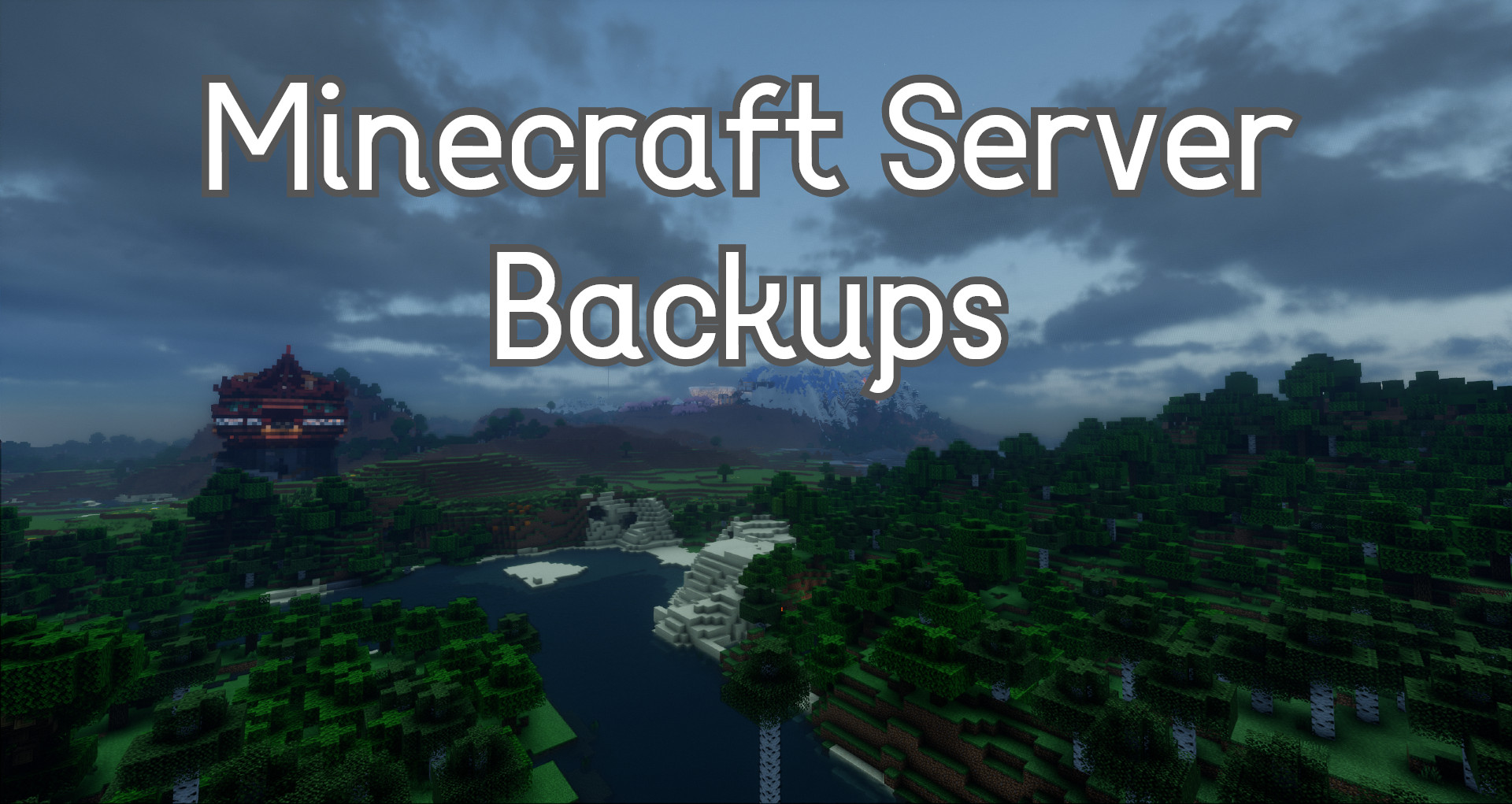
![5 New NeoForge Modpacks for your next Minecraft session [Vanilla+]](https://blog.campfirehosting.com/wp-content/uploads/2025/11/hbjCwjR.jpeg)